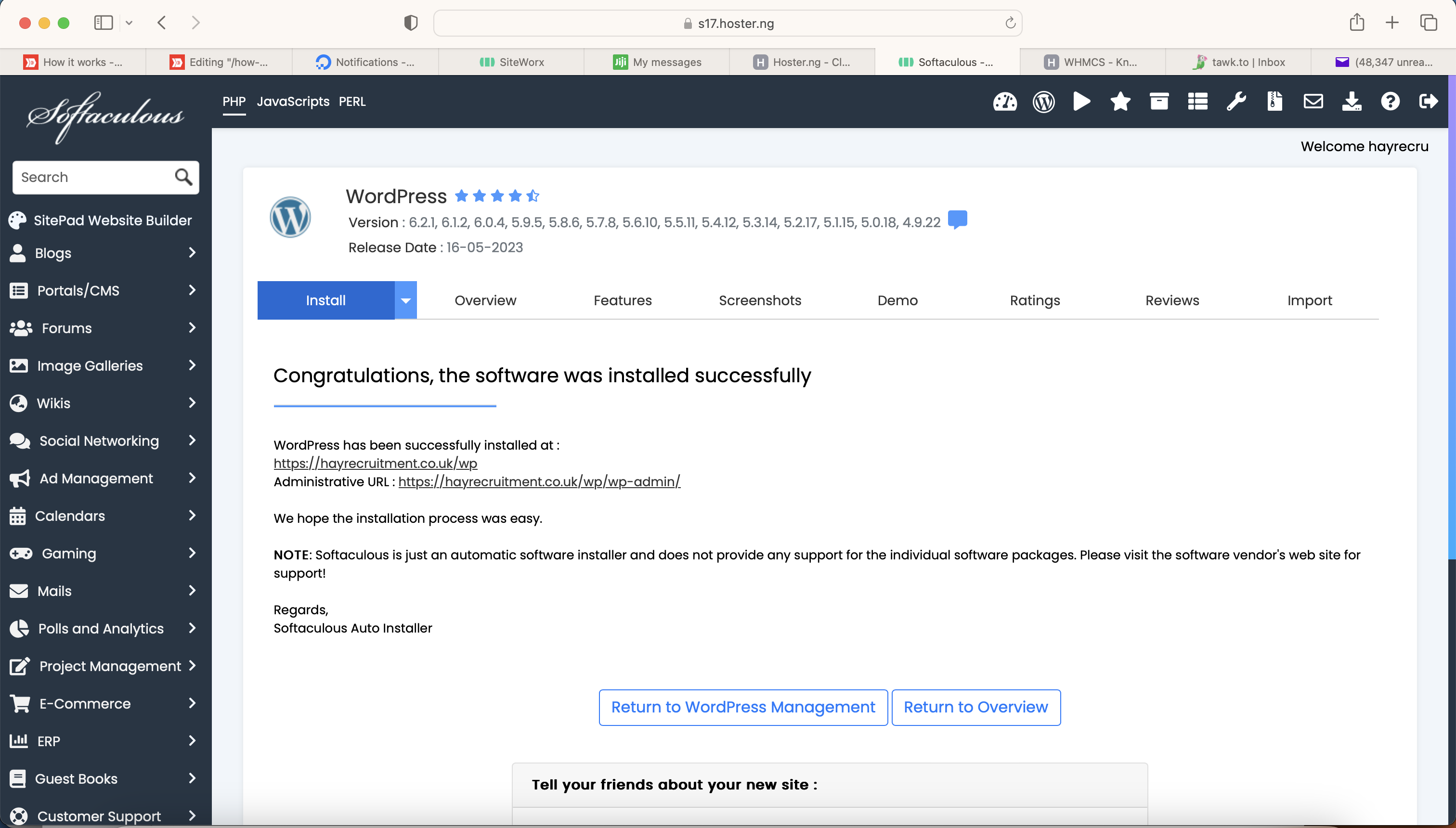Using Softacolous in your hosting account provided by Hoster.ng, you could easily install Wordpress and get it working. We assume you already have your hosting account set up already and domain name on Hoster.ng. If you do not have a hosting account yet, you can Buy Web Hosting & Domain from Hoster.ng. Following the steps below to Install Wordpress on Hoster.ng Hosting Account
- Login to your Hosting Account Admin Panel. To do that, follow the easy steps outlined in How to Login to Hosting Admin Panel
- On the Hosting Admin Panel, scroll and look for the "Softaculous" option and click it.
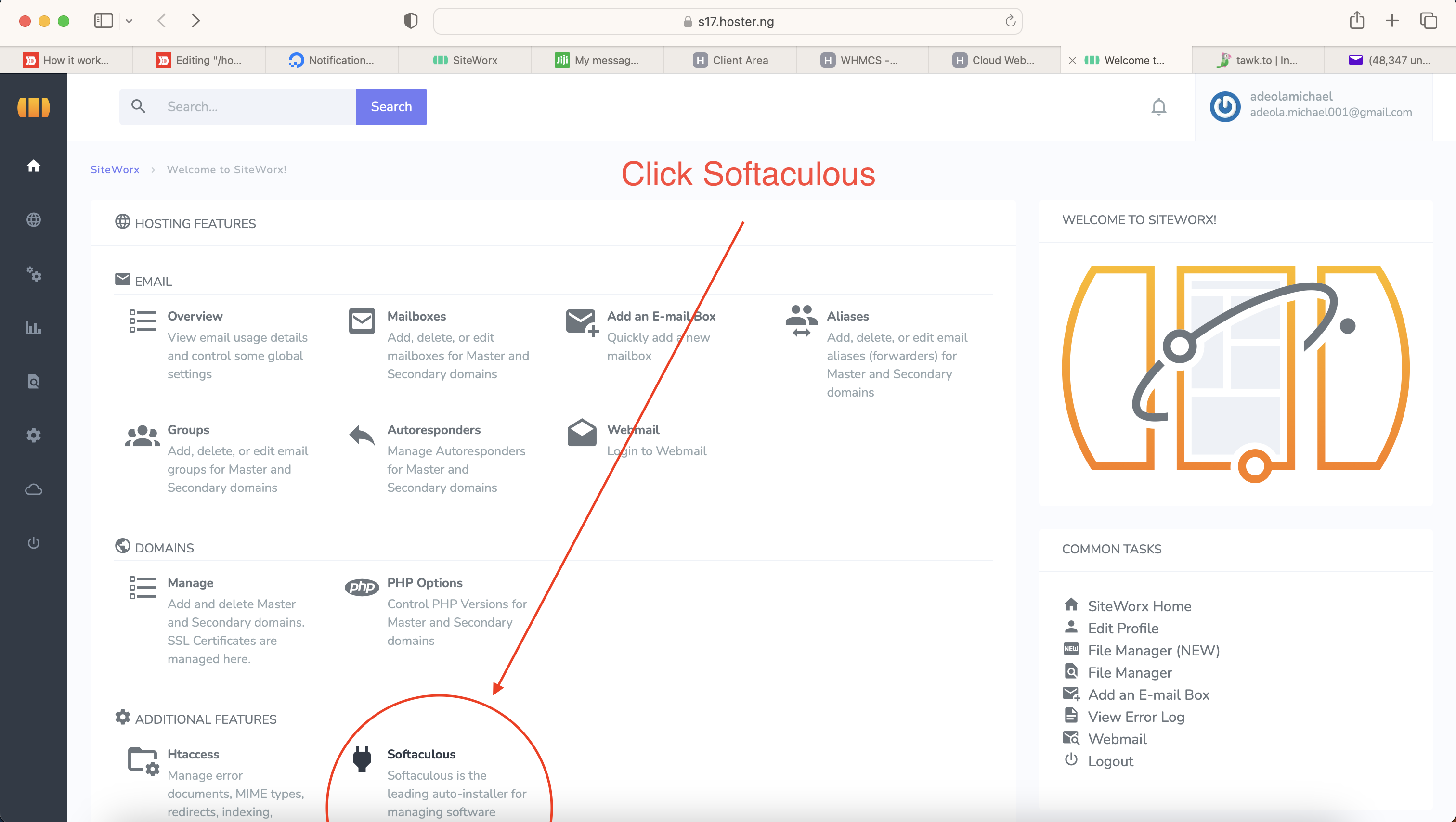
- If prompted, read the End-User Licence Agreement and if you agree with the terms, click "Agree" on the link shown below.
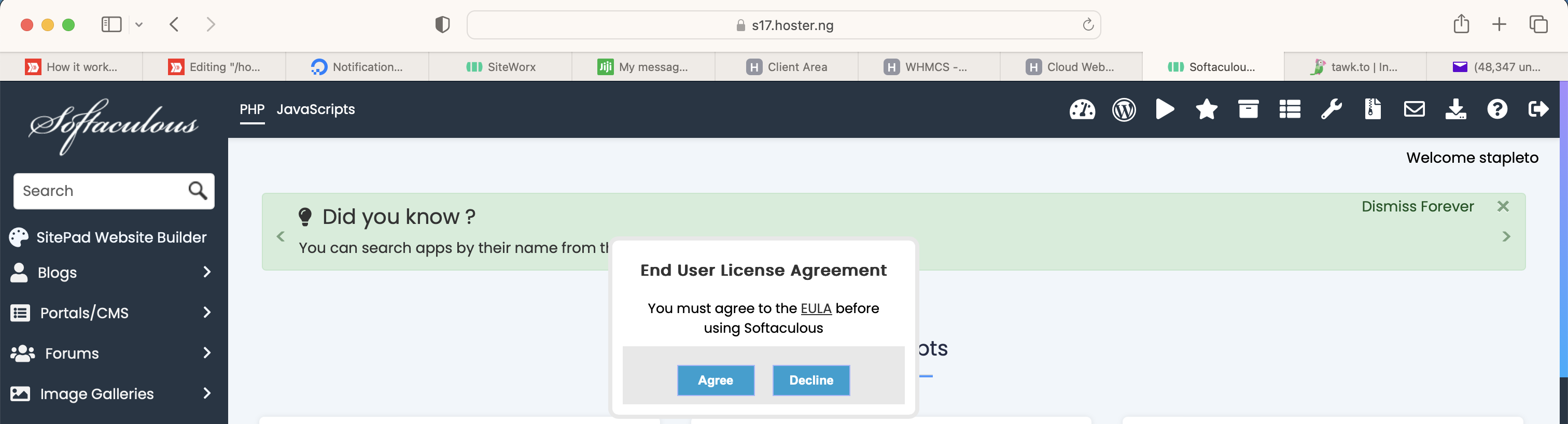
- Locate Wordpress on the list of scripts on the Softaculous page. It should be on the top scripts. Or you can just search for it on the page. When found, click on "Install" button beside or below it. It will bring up a page where you can now change some default Wordpress settings for the installation.
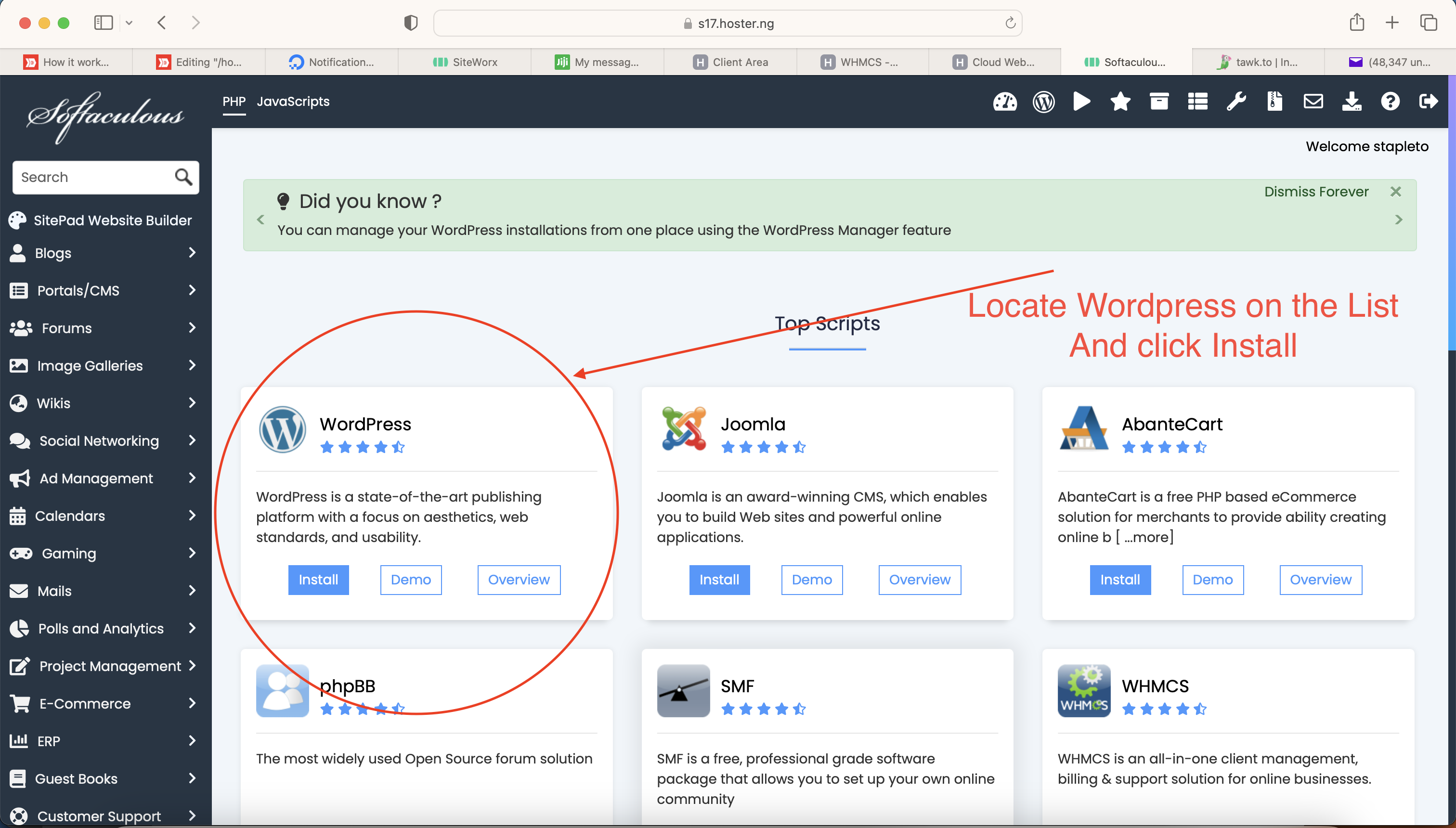
- On the Settings Page that comes up, you can change the password to a more secure password you will remember. You can also change or remove the installation directory to suit your needs. You may also want to change the site name and site description. When you are done, you can click on "Install" button at the bottom of the page.
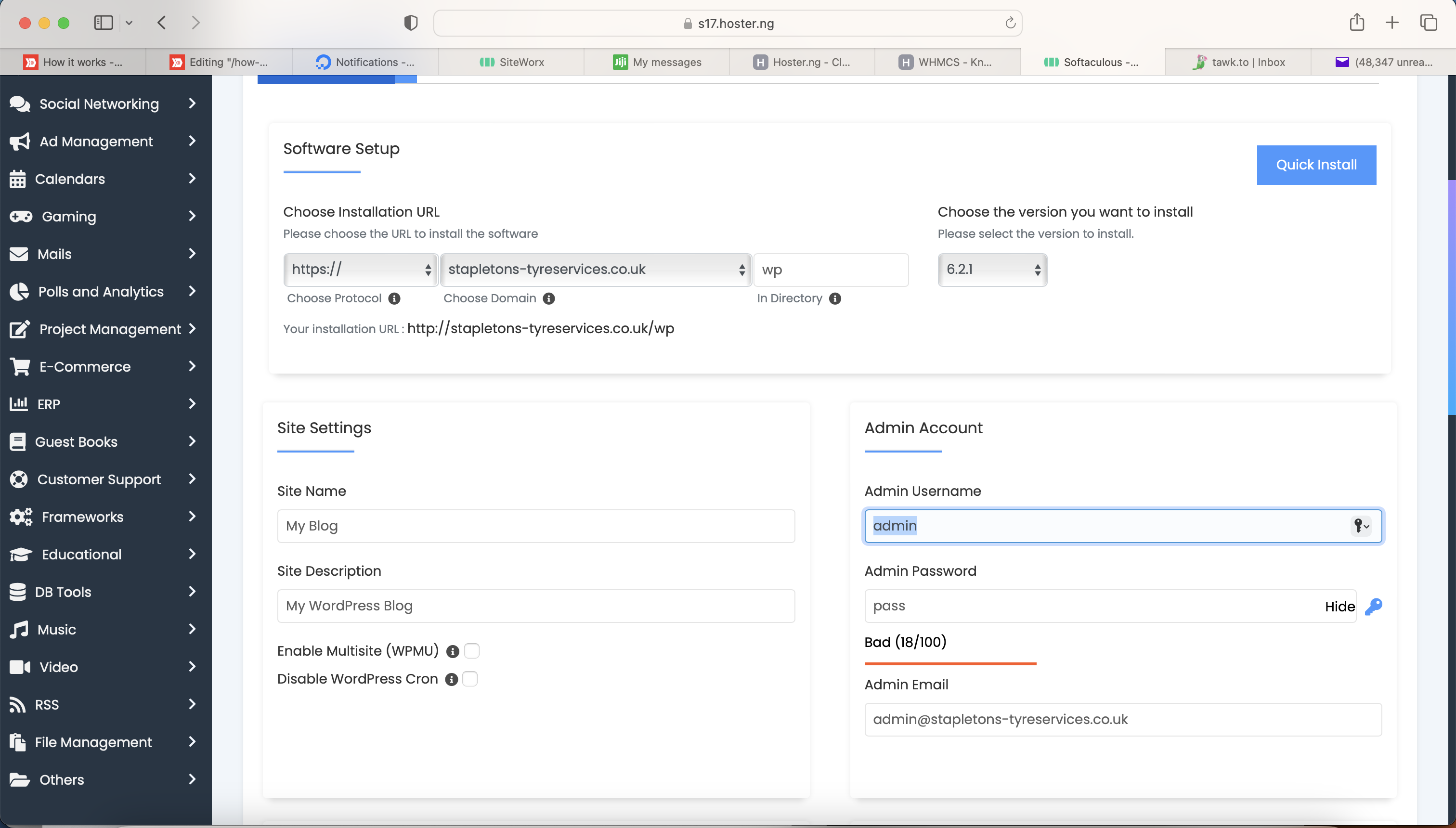
- Your installation should complete in about 10 seconds. Then you will be presented with the confirmation page like below